If you’re a modern artist living in the digital age and passionate about creating images and illustrations using high-tech methods, you’re in the right place. Today’s article is dedicated to helping you choose the best drawing tablet.
As a regular visitor to our website, you know the drill: we’ve done the research and testing so you don’t have to. We understand how crucial it is to have top-notch tools to enhance your productivity and skills, whether you’re a hobbyist or a professional artist.
To help you achieve your goals, we’ll recommend the best products across various niches, tailored to different budgets and needs. Whether you prefer Android tablets for their Google integration or Windows tablets as a fan of Microsoft, we’ve got you covered. Since budget is often a concern, especially for artists, we’ll highlight some affordable options, top picks for beginners, and much more. Keep reading—you’re in for a real treat.
1. Wacom Intuos Pro

The Wacom Intuos Pro is one of the top pressure-sensitive pen tablets available, designed to deliver a responsive and fluid experience, excellent wireless connectivity, and good portability. Given its price-to-features ratio, it stands out as one of the best drawing tablets on the market, compatible with both PC and Mac.
This professional-grade drawing tablet features an internal Bluetooth module for wireless connectivity and is constructed with premium materials such as fiberglass composite resin and black anodized aluminum.
For connectivity, the Wacom Intuos Pro offers a USB Type-C port in addition to Bluetooth. It has eight customizable application-specific keys, which are particularly useful for software like Adobe Photoshop. Additionally, there’s a round touch-ring with a central button that can be customized with four functions. The Intuos Pro is built like a tank, offering a high-end feel and exceptional comfort during use. The bottom panel is metal with two rubberized feet for better grip, while the front surface area is plastic, as is the pen, which includes two customizable buttons.
The pen’s bottom portion functions as an eraser, utilizes EMR technology (requiring no batteries), and is extremely precise.
Pros:
- Excellent design
- Top-notch build quality
- Good value for the price
- Numerous features/functions
- Lag-free, sensitive performance
- Comfortable and precise pen
Cons:
- Pen nibs wear down easily
- Proprietary software can be tricky at times
- Not a standalone drawing tablet
2. XPPen 15.6 Inch

The XP-Pen Artist 15.6 is a high-end device that allows you to paint, sketch, design, and even edit directly on its 15.6-inch IPS screen. Note that it’s not a standalone tablet and must be connected to a computer.
The design is noteworthy, featuring high-quality glass on top for improved precision and dust prevention.
A standout feature of the XP-Pen Artist is its passive pen design, which requires no batteries and offers industry-leading pressure sensitivity with 8192 levels of instant pen pressure.
The generous 15.6-inch display boasts full HD/1080p resolution, wide viewing angles (178 degrees), excellent contrast, and superb color reproduction. Additionally, the tablet supports Ultra HD/4K external displays if needed.
Connectivity is enhanced with the latest USB Type-C port for fast connections and sharp details. The tablet is compatible with both Mac and PC, supporting major design software such as Clip Studio, Painter, Photoshop, Gimp, Krita, SAI, and others.
For those seeking one of the best drawing tablets with a screen, the XP-Pen Artist 15.6 is an excellent choice. However, there are some minor drawbacks. For instance, a stand is not included, and the matte surface screen is not as bright or colorful as glossy screens. Despite this, the display’s surface is ideal for painting and drawing, and the pen’s pressure sensitivity is highly responsive, making it a pleasure to use.
Pros:
- Generous screen real estate with a slim profile
- Excellent for painting and drawing
- Realistic drawing surface
- Good portability-to-workability ratio
- Reasonable price
Cons:
- Setup can be challenging if you’re not tech-savvy
- No stand included
- Precision work can be tricky
3. Wacom Intuos Small

The Wacom Intuos can be best described as one of the top budget drawing tablets available.
If you’re on a tight budget, the Wacom Intuos is an excellent choice, priced under $100 and including free creative software, a battery-free pen with EMR technology, and 4096 pressure levels for precise control.
Upon purchasing, you can register your tablet on Wacom’s website to download one of three free creative applications: Clip Studio Paint Pro, Corel Aftershot 3, or Corel Painter Essentials 6.
The Wacom Intuos is designed to enhance creativity, making it perfect for painting digital watercolors, drawing web art, or retouching and editing photos.
As the simplest and most affordable Wacom drawing tablet, it has its limitations. However, the Intuos offers a good pen that provides a natural feel and a great overall drawing experience. Its compact size (8.25 x 6.7 inches) and ambidextrous design also contribute to its excellent portability.
While it lacks advanced features like tilt/angle/rotation sensitivity, zoom, pinch, multi-touch, or hand gestures, it remains a high-quality, no-nonsense graphics tablet ideal for beginners.
Pros:
- Smooth and enjoyable drawing experience
- Very affordable price
- Highly portable due to its small, lightweight size
- Includes free software
- Good build quality with ample features for the price
Cons:
- Only available in small size
- No tilt/angle sensitivity
4. HUION KAMVAS Pro 16

If you’ve been into tablet drawing for a while and are searching for the ultimate tech to translate your movements into brilliant art, look no further!
This tablet minimizes parallax, ensuring unparalleled accuracy in your drawings. It features anti-glare technology, which not only protects your eyes but also provides a paper-like drawing feel. The tablet’s exceptional accuracy comes from its 8192 pressure levels and approximately 60 degrees of pen tilt support.
It also includes a one-touch bar and six customizable press keys for a fully adjustable experience on a 15.6-inch wide IPS display. Despite its size, it is lightweight and thin, weighing just 1.2 kg and measuring 11.5 mm thick. With a 120% sRGB color gamut, it offers smoother transitions between colors.
Compatible with almost any newer device, this tablet supports operating systems from Windows 7 and macOS 10.12 onwards.
Pros:
- Unmatched quality
- Six press keys and one touch bar for great adjustability
- Lightweight and thin
- Compatible with all newer operating systems
Cons:
- A bit pricier and may not be worth it for beginners, but ideal for professionals
5. Wacom One HD

New to graphic design and digital drawing? Unsure which programs to start with? The Wacom One has you covered with all the tools you need to bring your ideas to life.
The 13.3” display is impressive, showcasing the finest details thanks to an innovative design that provides surface friction on the screen. The battery-free pen, crafted to the highest quality standards, ensures your work appears in high resolution without the need for additional editing.
The real highlight is the software bundle included with the device. Upon registering your Wacom One, you gain immediate access to industry-standard creation software like Adobe Fresco, Studio Paint Pro, and Adobe Photoshop.
The Wacom One is also a popular choice among teachers and course creators, who use it to vividly demonstrate concepts, ideas, and information on the tablet’s screen.
By connecting to an external device (Mac/Android/PC), you can further expand its capabilities, offering a truly unique experience within an affordable package that includes top-tier software.
Pros:
- Excellent build quality
- Includes fantastic software licenses
- Used by professionals across various industries
- Multifunctional
- Portable and lightweight
Cons:
- Software licenses are time-limited
How to Choose the Best Drawing Tablet
If you’re new to drawing tablets, here’s a quick overview: a graphics tablet is a versatile gadget that lets you sketch, draw, paint, illustrate, color, sculpt in 3D software, or airbrush directly from your input device.
There are two main types of drawing tablets:
- Standalone Tablets: These allow you to do everything, including seeing your work directly on the tablet’s screen. They are generally more expensive.
- Screenless Tablets: These translate your work to an external display (such as a computer screen) via software like Illustrator. These tend to be more affordable.
Using a digital pen or stylus on a drawing tablet offers a level of precision and control that’s nearly impossible to replicate with a mouse.
Here are the main factors to consider when choosing a drawing tablet:
Portability
If you’re often on the go, portability is crucial. Lightweight and compact tablets are easier to carry, though you may sacrifice some screen size and functionality.
Size
The size of the screen is important, especially for professional use. A larger screen is more efficient for scrolling, zooming, and navigating, as well as for painting, sketching, and photo editing. However, smaller displays are more portable and easier to handle during presentations.
Budget
Your budget will greatly influence your choice. More expensive tablets come with more features and better quality, while budget options may lack some advanced capabilities but can still be effective for beginners.
Display Quality
For standalone tablets, a high-quality display is essential. Look for high-definition screens with accurate colors, great contrast, and good legibility, even in sunlight. Higher LPI (lines per inch) means better sharpness and detail. Reports per second (RPS) indicate how quickly the tablet can register input; higher values mean better performance.
Stylus
The stylus, or digital pen, is used to draw on the tablet’s screen. They can be battery-less or battery-operated. The best styluses are comfortable to hold, often featuring rubber grips, and feel natural to use.
Nature of Your Work
The type of work you do will influence your tablet choice. Professionals have different needs and expectations compared to hobbyists. Photo editing requires different features than sketching or painting.
Tilt Sensitivity and Pressure Sensitivity
These features are typically found in high-end drawing tablets. Tilt sensitivity mimics the use of an airbrush, and pressure sensitivity allows for varying line thicknesses based on the pressure applied. Pressure sensitivity is crucial for tasks like creating comics, cartoons, and graphic design. Generally, the more pressure sensitivity levels, the better.
In summary, when choosing a drawing tablet, consider portability, size, budget, display quality, stylus comfort, the nature of your work, and the importance of tilt and pressure sensitivity. These factors will help you find the perfect tablet to bring your digital creations to life.
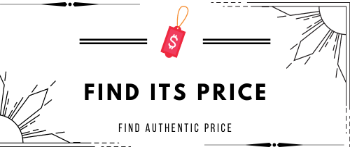
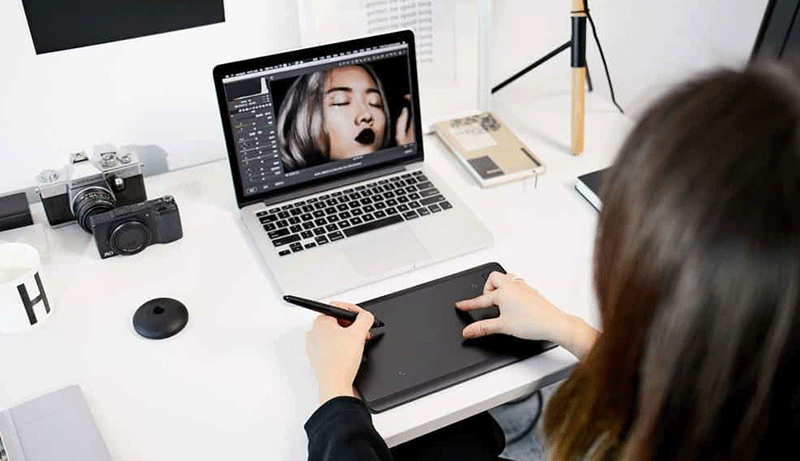



Leave a Reply